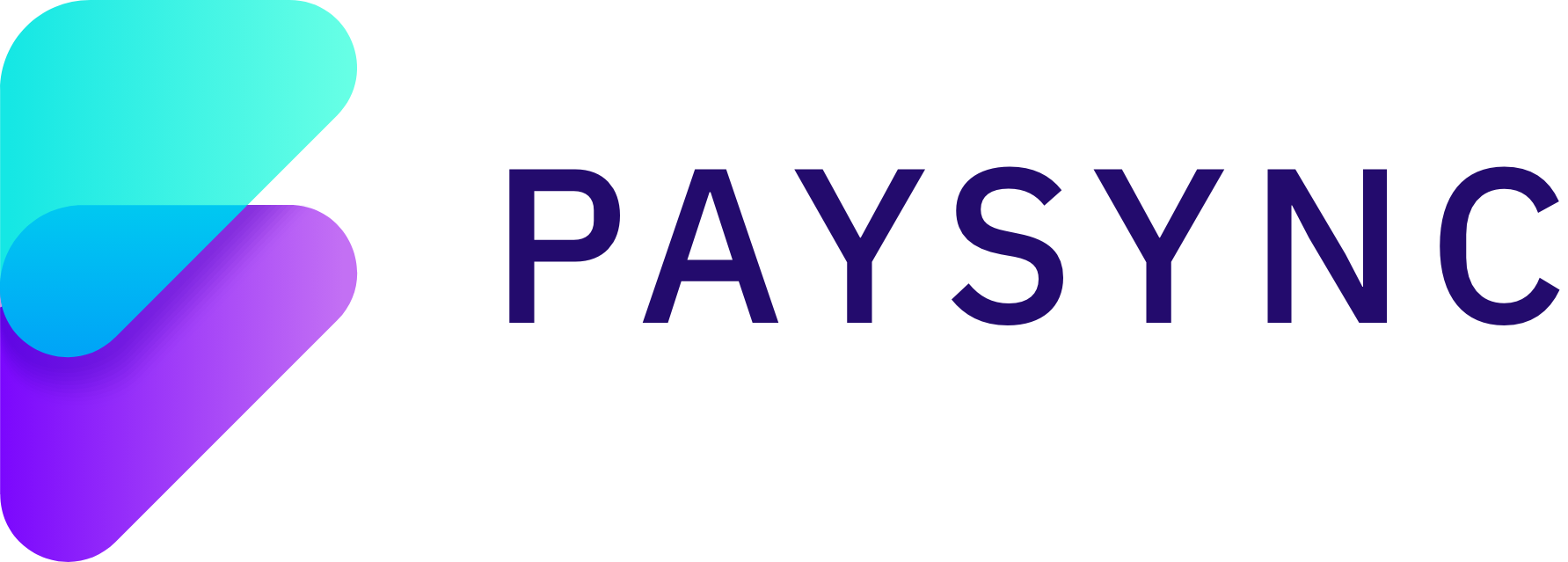06 Oct 2023
How to Change PayPal Password: A Comprehensive Guide from Setup to Recovery.
The level of integration of our daily lives with the online world is no longer something that can be sidelined. It has significantly changed the way we handle our finances. Traditional practices such as using cash or writing checks are becoming less common as we transition into this new era of digital finance. While there are numerous online payment options available there is one that stands out as a leading choice. PayPal, which is renowned worldwide has transformed the way millions of us conduct online transactions by offering enhanced security and speed while keeping it easy to use
What is PayPal?
PayPal is a secure online payment platform that allows individuals and businesses to send and receive money electronically. It acts as a digital wallet, enabling users to make online purchases, transfer funds, and conduct financial transactions without sharing their sensitive financial information. PayPal is widely used for e-commerce, providing a convenient and trusted way to manage financial transactions on the internet.
How to set up PayPal?
PayPal offers a platform that is both user-friendly and strengthened with top-of-the-line security measures. Whether you're an individual looking to shop online, a freelancer aiming to receive payments, or a business seeking a reliable payment gateway, setting up a PayPal account is the first step toward a secure and seamless financial experience.
Here is a step-by-step guide to Setting up your PayPal Account.:
- Visit the PayPal Website: Navigate to the official PayPal website.
- Choose Account Type: You'll have the option to choose between a 'Personal' or 'Business' account. A 'Personal' account is for individuals who simply want to make purchases and receive payments. A 'Business' account is for merchants or businesses who want to accept payments through PayPal.
- Provide Email and Password: You'll need to enter a valid email address and create a strong password. This email will be used as your PayPal login.
- Enter Personal Information: Depending on your region and the account type chosen, you'll be asked for details like your legal first and last name, address, phone number, and more.
- Financial Information: Link a credit card, debit card, or bank account to your PayPal account. This allows you to make payments or withdraw funds. Ensure that the details match the name and address you provided earlier.
- Confirm Email Address: After registration, PayPal will send a confirmation email to the address you provided. You'll need to click on the link in that email to verify your address and activate your account.
- Set Security Questions: To enhance security, PayPal might ask you to set up a couple of security questions. These questions can be used to verify your identity if you ever need to recover your account.
- Verify Linked Accounts (Optional but Recommended): To increase your sending and withdrawal limits, and to add a layer of safety, it's a good idea to get your linked bank account or card verified. This is typically done by PayPal making two small deposits or charges, which you'll need to confirm.
- Profile Setup: Fill in any additional profile details or preferences, such as preferred payment methods or shipping addresses.
What is a PayPal account password?
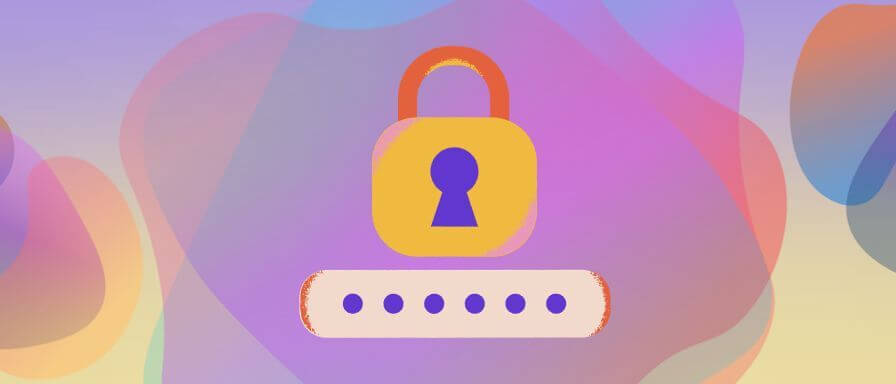
A password is a unique combination of letters, numbers, and symbols set up by the user along with their email address, to sign into their PayPal account. It helps to keep the account secure and ensures that only the owner can access and make transactions using the account.
Tips to set up a strong and secure password:
Using a complex combination of characters makes it hard to guess or brute force your passwords, try including a mix of uppercase and lowercase letters, numbers and special characters (e.g., !, @, #, $, %, etc.). Avoid patterns that can be easily guessed like "123456" or "password" and aim for a password that is at least 12 characters long since longer passwords are generally more secure.
Furthermore, try not to use personal information that is easily discoverable such as your name, birthdate, or common words used in your day-to-day life. It is essential that you do not reuse passwords from other accounts since any compromised account will compromise all of your other accounts. Consider changing your password periodically, PayPal may prompt you to change it from time to time and it is highly recommended that you enable Two Factor Authentication as it adds an extra layer of security by requiring you to enter a one-time code sent to your mobile device or email while logging in.
How do I get a 6-Digit PayPal password?
The 6-digit password you might be referring to is the One-Time Passcode (OTP) or security code that is sent to your registered mobile number or email if you have enabled Two-Factor Authentication(2FA). Here’s how you can obtain it:
- Log In to PayPal: Go to the PayPal website and attempt to log in.After entering your email and password, if PayPal has 2-factor authentication enabled for your account, it will ask you for a 6-digit security code.
- Request the Code: If prompted, click on the option to send the 6-digit code to your registered mobile number.
- Check Your Mobile Device and enter the code: You’ll receive a time-sensitive text message on your mobile device with the 6-digit security code which will expire after a short duration. Go back to the PayPal login page and enter the 6-digit code.
- Complete the Login: After entering the correct 6-digit code, you should be able to complete the login process and access your PayPal account.
If you have not received the code or facing any issues, ensure that: You have entered the correct mobile number and your mobile device has a good signal to receive text messages.Check if you have exceeded the number of attempts to get the code.If problems persist, you might want to contact PayPal's customer support for assistance.
Managing PayPal Password
How do I reset my PayPal password?
- Open your web browser and navigate to the PayPal login page.
- Click on the "Forgotten Password?" prompt and enter the Email or Username you used to create the PayPal account and click on "Next".
- Choose a verification method: PayPal will offer several methods to verify your identity, such as:
- Receive an email: PayPal will send a password reset link to your registered email address.
- Answer security questions: If you've set up security questions, you can answer them to verify your identity.
- Receive a text: PayPal will send a verification code to your registered mobile number.
- Choose the method that's most convenient for you.
- Follow the verification process:
- For Email: Check your email inbox for a message from PayPal. Click on the password reset link provided in the email.
- For Security Questions: Answer the questions as accurately as possible.
- For Text: Enter the verification code you received on your mobile device.
- Create a New Password and confirm it: Once verified, you'll be prompted to create a new password. Ensure your new password is strong and unique. You can follow the tips mentioned above to create a strong and secure password. You'll be asked to enter your new password again to confirm it.
Why do I have to keep changing my PayPal Password?
With the increasing number of transactions and interactions happening on the internet, there comes the possibility of your data being compromised by falling victim to phishing attacks or data breaches which are becoming alarmingly common these days. Changing your PayPal password periodically is an essential security practice that helps safeguard your financial information and personal data from unauthorized access and can limit the potential misuse of compromised data.
Important Tips: Always keep your password confidential, do not share it with your friends or colleagues, and regularly update your password to enhance security. Furthermore, enable two-factor authentication (if not already done) for added security. What do I do if I can’t access my PayPal Account? Facing difficulties accessing your PayPal account can be frustrating, especially when you need to make urgent transactions or review your finances. Here are a few things you can try to resolve issues you might face while accessing your PayPal account.
- Verify Credentials There is a chance that you might be entering the wrong login credentials, so ensure you're entering the correct email address and password associated with your PayPal account and double-check for typos.
- Password Reset If you're unsure about your password, use the "Forgotten Password?" option on the PayPal login page to reset it and follow the instructions sent to your registered email.
- Account Status PayPal may limit or suspend accounts due to suspicious activity or policy violations. If this happens, you'll receive an email explaining the reason along with instructions to solve the issue.
- Two-Factor Authentication If you've set up 2FA for PayPal, ensure you're entering the correct code. If you're not receiving the code, check if your registered mobile number is correct and active.
- Browser Issues Clearing your browser's cache and cookies is always the first step.If that doesn’t work try accessing PayPal using a different browser or in incognito/private mode. Furthermore, ensure JavaScript is enabled and no extensions (like ad blockers) are interfering with the site.
- PayPal App Issues Always ensure that your PayPal app is updated to the latest version to make your experience less buggy and more secure. If you are still facing any issues try restarting the app or your phone and you can also consider uninstalling and reinstalling the app.
- Network Connection Having a stable internet connection is a must. Try accessing other websites to check and if using mobile data, try switching to Wi-Fi, or vice versa to see if it makes any difference.
- Server Issues PayPal's servers might be experiencing issues so, try checking PayPal's official social media channels and wait patiently.
- Device Issues Restart your device and ensure your device's date and time settings are correct, as this can sometimes affect logins.
- Account Hacked If you suspect any unauthorized access to your PayPal account, contact PayPal's customer support immediately and change your password.
Always ensure you're accessing PayPal through official channels and avoid clicking on suspicious links in emails or messages.
Is it safe to use PayPal?
One can never be too careful, especially when dealing with money. PayPal, as one of the leading online payment platforms, employs a multi-layered approach to ensure the safety and security of its users' data and transactions.
- Data Encryption: PayPal uses end-to-end encryption, ensuring that data transmitted between your device and PayPal's servers remains confidential and is not intercepted by any third party. This encryption is in line with industry standards and makes it extremely difficult for hackers to decode any intercepted data.
- Secure Sockets Layer (SSL): While accessing PayPal, you'll notice the URL begins with "https://" rather than "http://". The 's' indicates that the site uses SSL, a protocol that encrypts the data exchanged between your browser and the server thus adding another layer of security.
- Fraud Detection: PayPal employs real-time fraud detection algorithms that continuously monitor transactions for suspicious activity. If anything unusual is detected, the system can flag it for review or take preventive actions, such as temporarily limiting account activities.
- Account Monitoring: PayPal's systems monitor account activities 24/7. If there are unusual login attempts or patterns, the system may ask for additional verification or temporarily lock the account to prevent unauthorized access.
- Regular Security Audits: PayPal undergoes regular third-party reviews and audits of its infrastructure and practices to ensure they meet and exceed industry security standards.
No online platform can guarantee absolute security, PayPal's comprehensive measures make it one of the safest online payment platforms. However, users are also encouraged to follow best practices, such as not sharing passwords and being wary of suspicious links and emails to further enhance their account's security.
How to withdraw money from PayPal?
With millions of users worldwide, Paypal offers an easy to use interface making it easy to send and receive money thus bridging the gap between traditional banking and digital banking. While receiving money in your PayPal account is simple, many users often wonder about the next step, "how to transfer their balance to their bank accounts?". Here are a few steps that will help you with successfully withdrawing money from your PayPal account:
Log In to PayPal: Visit the PayPal website and log in to your account.
Go to Wallet: Once logged in, click on the "Wallet" option, usually located at the top of the page.
Withdraw Funds: Inside the Wallet, you'll see an option to "Withdraw" or "Transfer Money." Click on it.
Choose Destination: You'll be asked to select where you want to transfer the money. This could be a bank account, credit card, or debit card linked to your PayPal account. Enter Amount: Specify the amount you wish to withdraw. Confirm and Submit: Review the details to ensure everything is correct, then confirm the withdrawal.
Wait for Processing: Withdrawals might take a few business days to process, depending on your bank or card provider.
Contacting PayPal Support
How do I contact PayPal?
It doesn’t matter if you are a seasoned PayPal user or someone new who’s trying to shift from the traditional methods of banking, there are always chances you might run into situations ranging from transaction concerns to reporting security issues that may require assistance from PayPal’s Customer support. You can start by visiting Paypal’s Contact Us page. Here you will find various contact methods which include the "Community Help Forum"(where you can ask others who might have encountered the same issue as yours) and "Message Us"(where you can chat with PayPal Assistant immediately or leave a message for an agent). Be sure to provide necessary information like your PayPal account details (email address or phone number associated with the account), a clear and concise description of your issue or inquiry, and any relevant transaction details, order numbers, or payment references as applicable.
Final Thoughts
Managing our finances online has always been essential so it is recommended to adapt to the upcoming trends and make the best use of them and make it an accurate, easy, and secure experience . Here we talked about a platform that stands out for its ease and security. It doesn't matter if you're buying something online, getting paid for work, or running a business, online platforms offer solutions that fit various needs. PayPal is one such reliable platform and as we move forward, it's clear that platforms like these will play a pivotal role in online financial interactions.